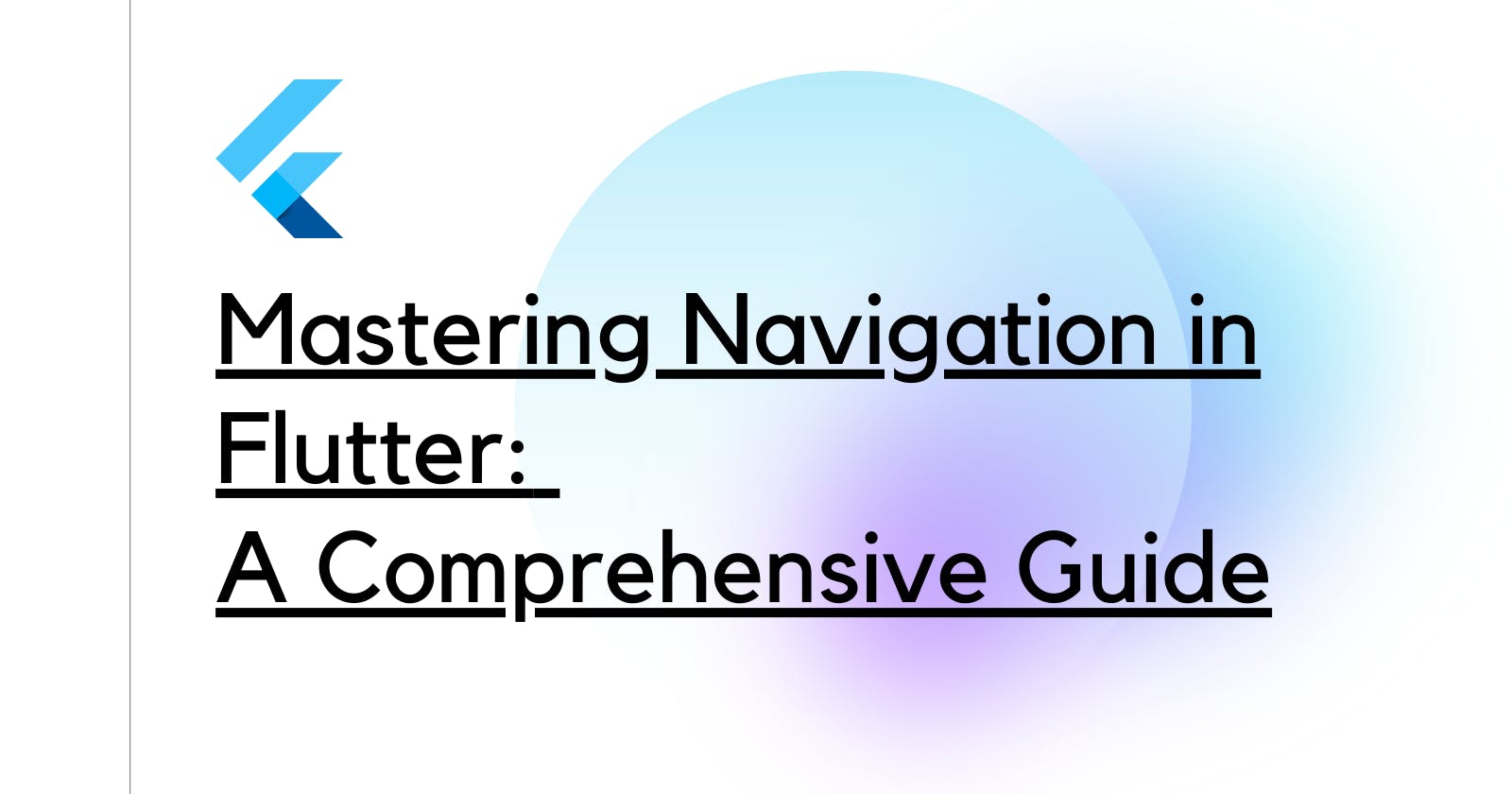If you've clicked on this article, it probably means you're either a Flutter enthusiast or someone looking to demystify the art of navigation in Flutter.
You're in the right place. As of today, Flutter's navigation and routing systems are used in over 100,000 apps worldwide, a testament to their versatility and efficiency.

Flutter's Rich Navigation System
Flutter offers a rich navigation system that feels like magic! With the robust Navigator class and the flexibility of the Route classes, you can easily move between pages, pass data, and even integrate deep links.
Basics First: The Navigator and MaterialPageRoute
The fundamental class to be familiar with is the Navigator. Think of it as a bookkeeper that remembers which pages (or routes) you've visited.
To navigate to a new screen:
Navigator.of(context).push(
MaterialPageRoute(
builder: (context) => YourNewScreen(),
),
);
And to go back:
Navigator.of(context).pop();
Pretty straightforward, right?
Named Routes: For Organized Coders
Instead of directly defining the route during navigation, you can assign names for routes. This approach is clean and makes your code self-documenting.
In your MaterialApp:
MaterialApp(
// ...
routes: {
'/': (context) => HomeScreen(),
'/details': (context) => DetailsScreen(),
// ... add more routes here
},
);
To navigate:
Navigator.of(context).pushNamed('/details');
Passing Data: It's like passing notes 📝
Sometimes, you need to send data from one screen to another. With Flutter, it's a breeze.
When navigating:
Navigator.of(context).push(MaterialPageRoute(
builder: (context) => DetailsScreen(data: someData),
));
And in your DetailsScreen:
class DetailsScreen extends StatelessWidget {
final DataType data;
DetailsScreen({required this.data});
// ... rest of your code
}
Advanced Navigation: The onGenerateRoute
For more complex navigation structures or if you need more flexibility, the onGenerateRoute property is your best friend.
MaterialApp(
// ...
onGenerateRoute: (settings) {
if (settings.name == '/details') {
final Data data = settings.arguments as Data;
return MaterialPageRoute(
builder: (context) => DetailsScreen(data: data),
);
}
// ... handle other routes
},
);
Return Data from a Screen
Let's say you want to retrieve the result of an operation or selection from a new screen:
Navigate and await for the result:
final result = await Navigator.of(context).push(
MaterialPageRoute(builder: (context) => SelectionScreen()),
);
Send data back from your screen:
Navigator.of(context).pop('This is the result!');
Final Thoughts
Navigating in Flutter is like a fun puzzle – once you know where each piece fits, it's a satisfying and enriching experience.
Remember, practice makes perfect! So, play around with your Flutter apps, experiment with navigation, and soon you'll be a master of the art!
Happy coding! 🚀
Before We Go...
Hey, thanks for sticking around! If this post was your jam, imagine what’s coming up next.
I’m launching a YouTube channel, and trust me, you don't want to miss out. Give it a look and maybe even hit that subscribe button?
Until we meet again, code on and stay curious! 💻🎉
Got any doubt or wanna chat? React out to me on twitter or linkedin.