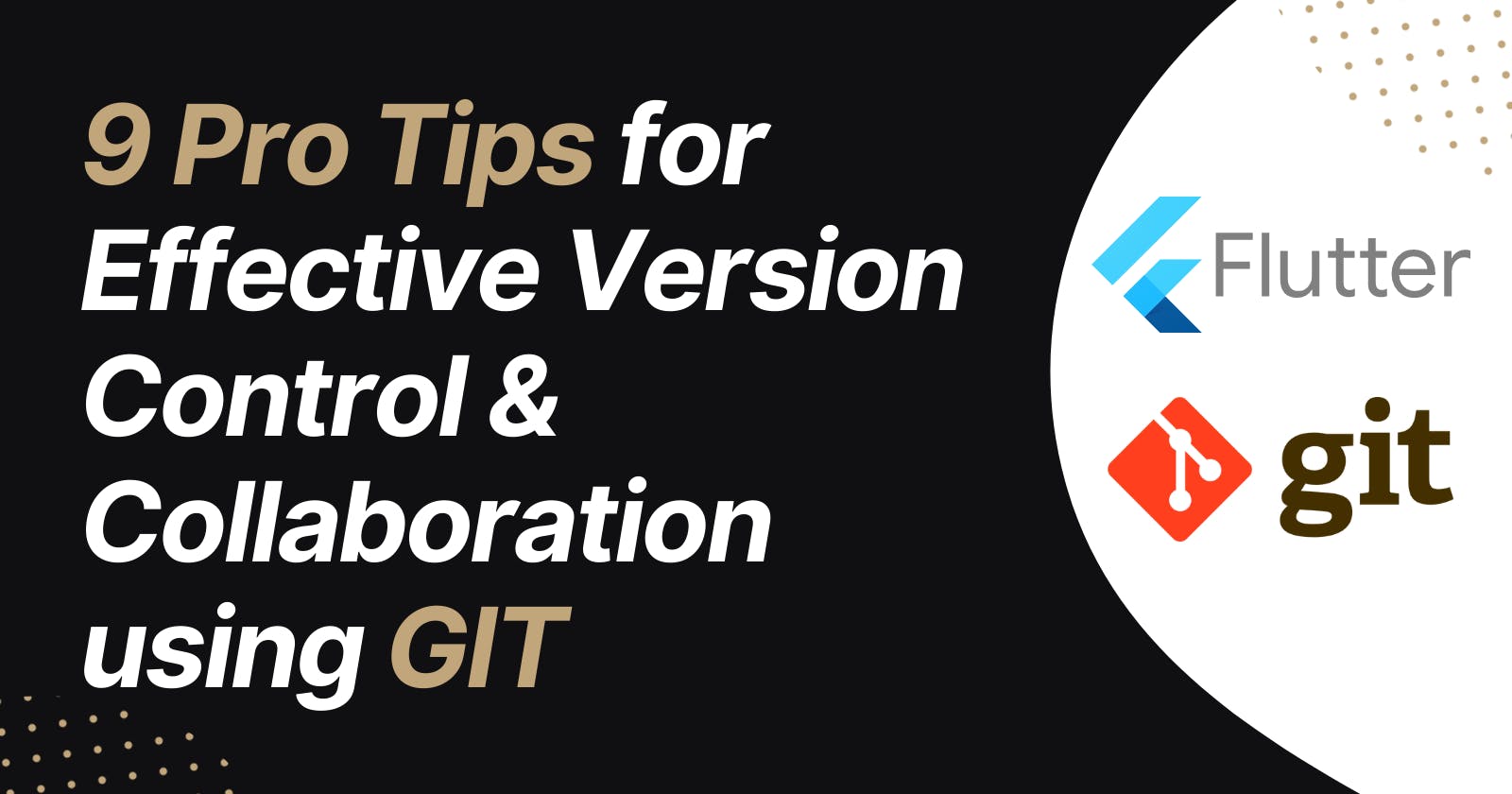Table of contents
- 1. Master the Basics 🛠️
- 2. Embrace the Branching Strategy 🌲
- 3. Commit Often, Push Selectively 🚀
- 4. Write Meaningful Commit Messages 📝
- 5. Use Pull Requests (PRs) for Code Reviews 👀
- 6. Resolve Conflicts Gracefully 🕊️
- 7. Automate with Git Hooks 🤖
- 8. Keep Your Repository Trim with git prune and git gc 🧹
- 9. Stay Updated and Keep Learning 📚
- Before We Go...
Hello, fellow developers! 🚀
If you're reading this, chances are you're already familiar with Git. And why wouldn't you be?
A recent survey from Stack Overflow revealed that a whopping 90% of developers use Git for version control.
That's right, 9 out of 10 developers trust Git to manage their codebase. 🌍
But, just like any tool, there's always a way to sharpen it and use it more effectively.
Whether you're a Git newbie or a seasoned pro, there's always something new to learn.
So, let's dive into these 9 pro tips to make your Git experience smoother and more collaborative.
1. Master the Basics 🛠️
Example: Before you start your day, you might want to see if there have been any updates from your team. Instead of immediately pulling the changes, you can:
git fetch
This will fetch the changes without merging them. You can then inspect the updates and decide when to merge them.
2. Embrace the Branching Strategy 🌲
Example: Imagine you're working on a new feature called "dark mode." Instead of committing directly to the master branch, you'd do:
git checkout -b feature/dark-mode
This creates a new branch specifically for the "dark mode" feature, keeping the master branch untouched until your feature is ready.
3. Commit Often, Push Selectively 🚀
Example: After making a few changes in your code, instead of waiting until the end of the day, you can:
git commit -m "style: button functionality for dark mode"
However, you might wait until you've completed the entire feature before pushing to the remote repository.
4. Write Meaningful Commit Messages 📝
Example: Instead of writing a vague message like "updated code," be more descriptive:
git commit -m "fix: bug causing app crash when dark mode button is clicked"
5. Use Pull Requests (PRs) for Code Reviews 👀
Example:
After completing the "dark mode" feature, instead of merging it directly to the master, you can create a pull request.
This allows your teammates to review your code, suggest improvements, and ensure everything is in order before the final merge.
6. Resolve Conflicts Gracefully 🕊️
Example: You get a message saying there's a conflict in style.css. Open the file and look for something like:
<<<<<<< HEAD
background-color: white;
=======
background-color: black;
>>>>>>> feature/dark-mode
This indicates a conflict between the master branch (white background) and your feature branch (black background). Decide which one to keep, delete the conflict markers, and then commit the resolved version.
7. Automate with Git Hooks 🤖
Example: You can set up a pre-commit hook that automatically runs tests before allowing a commit.
If the tests fail, the commit is aborted, ensuring that you don't push broken code.
8. Keep Your Repository Trim with git prune and git gc 🧹
Example: After deleting several branches that have been merged and are no longer needed, you can clean up your local repository:
git prune
git gc
This ensures that your repository remains optimized and doesn't waste space.
9. Stay Updated and Keep Learning 📚
Example: Git introduced a feature called stash which allows you to temporarily save changes without committing them.
This is especially useful when you need to switch branches but aren't ready to commit your current changes:
git stash
When you're ready to get back to your changes:
git stash pop
Remember, the key to mastering Git is consistent practice and staying updated with its ever-evolving features. Happy coding! 🌟
Before We Go...
Hey, thanks for sticking around! If this post was your jam, imagine what’s coming up next.
I’m launching a YouTube channel, and trust me, you don't want to miss out. Give it a look and maybe even hit that subscribe button?
Until we meet again, code on and stay curious! 💻🎉
Got any doubt or wanna chat? React out to me on twitter or linkedin.