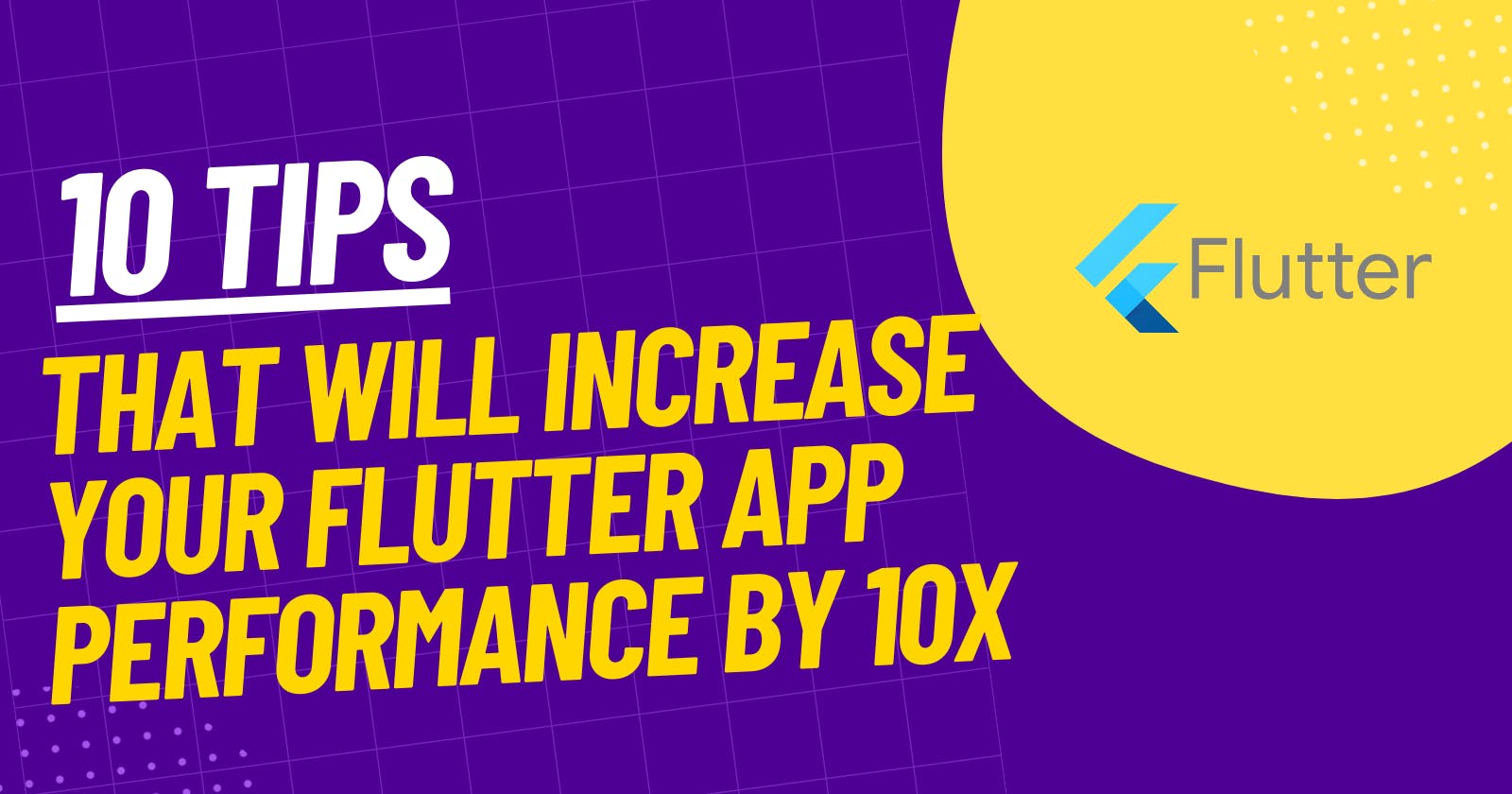Table of contents
- Use the WidgetsBindingObserver to track the lifecycle of your app
- Use the RepaintBoundary widget to isolate parts of your app
- Use the InheritedWidget for data
- Use the StreamBuilder instead of the FutureBuilder
- Use the CustomScrollView instead of the ListView
- Use the AnimationController to control animations
- Use the Wrap widget instead of the ListView widget
- Use the CustomPainter widget to draw complex graphics
- Use the PerformanceOverlay widget to see a live visualization of your app's performance.
- Use Dart's built-in Profile and Release modes for testing performance
Flutter apps are known for their beautiful designs and smooth functionality, but performance issues can quickly ruin the user experience. Take your app to the next level with these 10 expert tips for optimizing performance.
Use the WidgetsBindingObserver to track the lifecycle of your app
Use the "WidgetsBindingObserver" to track the lifecycle of your app. This observer allows you to receive callbacks when the app is resumed, paused, or inactive, which can help you identify performance bottlenecks and optimize your app's behaviour.
class MyApp extends StatefulWidget {
@override
_MyAppState createState() => _MyAppState();
}
class _MyAppState extends State<MyApp> with WidgetsBindingObserver {
@override
void initState() {
WidgetsBinding.instance.addObserver(this);
super.initState();
}
@override
void dispose() {
WidgetsBinding.instance.removeObserver(this);
super.dispose();
}
@override
void didChangeAppLifecycleState(AppLifecycleState state) {
// Handle state changes here
}
//...
}
Use the RepaintBoundary widget to isolate parts of your app
Use the "RepaintBoundary" widget to isolate parts of your app that are causing performance issues. The "RepaintBoundary" widget can be used to wrap a widget that is causing performance issues so that the rest of the app can continue to run smoothly.
RepaintBoundary(
child: MyExpensiveWidget(),
);
Use the InheritedWidget for data
Use the "InheritedWidget" for data that is passed down the widget tree. The "InheritedWidget" is a special kind of widget that can be used to pass data down the widget tree, which can help reduce the number of rebuilds and improve performance.
class MyInheritedWidget extends InheritedWidget {
final int myData;
MyInheritedWidget({
Key key,
@required this.myData,
@required Widget child,
}) : super(key: key, child: child);
@override
bool updateShouldNotify(MyInheritedWidget old) => myData != old.myData;
static MyInheritedWidget of(BuildContext context) {
return context.dependOnInheritedWidgetOfExactType<MyInheritedWidget>();
}
}
Use the StreamBuilder instead of the FutureBuilder
Use the "StreamBuilder" instead of the "FutureBuilder" whenever possible. The "StreamBuilder" allows you to receive updates as they happen, which can help reduce the number of rebuilds and improve performance.
StreamBuilder(
stream: myStream,
builder: (BuildContext context, AsyncSnapshot snapshot) {
if (snapshot.hasData) {
return Text(snapshot.data);
} else if (snapshot.hasError) {
return Text(snapshot.error);
}
return CircularProgressIndicator();
},
);
Use the CustomScrollView instead of the ListView
Use the "CustomScrollView" instead of the "ListView" whenever possible. The "CustomScrollView" is more efficient than the "ListView" because it only builds the widgets that are currently visible on the screen.
CustomScrollView(
slivers: <Widget>[
SliverList(
delegate: SliverChildBuilderDelegate(
(BuildContext context, int index) {
return MyListItem(data: myData[index]);
},
childCount: myData.length,
),
),
],
);
Use the AnimationController to control animations
Use the "AnimationController" to control animations. The "AnimationController" allows you to control the timing and progression of animations, which can help reduce the number of rebuilds and improve performance.
class MyAnimationWidget extends StatefulWidget {
@override
_MyAnimationWidgetState createState() => _MyAnimationWidgetState();
}
class _MyAnimationWidgetState extends State<MyAnimationWidget>
with SingleTickerProvider{
AnimationController _controller;
@override
void initState() {
_controller = AnimationController(vsync: this, duration: Duration(seconds: 2));
super.initState();
}
@override
void dispose() {
_controller.dispose();
super.dispose();
}
@override
Widget build(BuildContext context) {
return AnimatedBuilder(
animation: _controller,
builder: (context, child) {
// Use _controller.value to control the animation
return Transform.translate(
offset: Offset(0, _controller.value * 100),
child: child,
);
},
child: MyChildWidget(),
);
}
}
Use the Wrap widget instead of the ListView widget
Use the "Wrap" widget instead of the "ListView" widget whenever possible. The "Wrap" widget is more efficient than the "ListView" because it only builds the widgets that are currently visible on the screen.
Wrap(
children: myChildren.map((child) => MyChildWidget(child)).toList(),
);
Use the CustomPainter widget to draw complex graphics
Use the "CustomPainter" widget to draw complex graphics. The "CustomPainter" widget allows you to draw directly to the canvas, which can be much more efficient than building a large number of nested widgets.
class MyCustomPainter extends CustomPainter {
@override
void paint(Canvas canvas, Size size) {
// Draw complex graphics on the canvas
}
@override
bool shouldRepaint(CustomPainter oldDelegate) {
return false;
}
}
Use the PerformanceOverlay widget to see a live visualization of your app's performance.
Use the "PerformanceOverlay" widget to see a live visualization of your app's performance. This widget can help you identify areas of your app that may be causing performance issues and give you ideas for how to optimize them.
PerformanceOverlay(
enabled: true,
overlayRect: Rect.fromLTWH(0, 0, 200, 200),
children: [
// Your widgets
],
);
Use Dart's built-in Profile and Release modes for testing performance
Use Dart's built-in "Profile" and "Release" modes for testing performance. Profile mode gives you detailed performance information, Release mode optimizes the app for performance and speed, this will help you to identify and fix performance issues.
flutter run --profile
or
flutter run --release
Please note that these are just examples of what the code might look like, and are not meant to be copy-pasting solutions. The actual implementation may vary depending on the specific needs of your app.
If you've come so far, thanks a lot for reading. I share insightful content on flutter at least once a week on hashnode.
Follow me for more such content.
Ciao👋